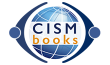FAQ
Support
Frequently Asked Questions
General
A valid ICISF Membership is not necessary to be able to use the CISM Bookstore. If you want to support ICISF’s mission, you can join ICISF as a member here.

Please note that the CISM Bookstore Account and the ICISF Membership Account are on two separate websites. You will have to create a new account with the bookstore or let the system automatically create one for you during checkout.
A valid ICISF Membership is not necessary to be able to use the CISM Bookstore.

At this point, we do not offer a general discount for ICISF Approved Instructors. Any promotional or seasonal discounts will be announced via our Approved Instructor specific CISMbooks newsletter and/or on the ICISF Approved Instructor Facebook page. You can join the closed group here.

Indeed, we do. Please visit our Resources page here, where you will find links to other helpful ICISF resource pages.

At this point, we only offer a bulk order discount for registered CISM Teams. If you are part of a CISM Team and don't remember the discount code, please contact us at cismbooks@icisf.org. If you are not part of a CISM Team, but still planning to place a large bulk order, please contact us at cismbooks@icisf.org so we can work out the best deal for you.
Any promotional or seasonal discounts will be announced on social media or via our newsletter.

We're happy to offer a 5% discount on book products to our ICISF members. Please login to your membership benefts page to see the coupon code: https://icisf.org/membership-benefits/

If you need to order course specific materials for an upcoming ICISF course, you will need to visit our ICISF Course Materials Bookstore. The link to this store was provided in your Course Confirmation email sent by the Approved Instructor Support Department or you can also access it from the internal Approved Instructor portion of our ICISF website here.
If you are a sponsoring agency, please contact the lead instructor of your upcoming course directly.

After logging in, click on My Account. Click on the edit tab (upper right, under My Account). Type your new password into the "password" and "confirm password" fields and save. After logging in, you may also change your password here.

Click on the "Login" link on the top right of the home page to get to the login screen. Type your credentials into the username and password fields and click the "Login" button to access your account. You may also log in here.

Please use our Contact Us form for all technical-related questions. A representative will respond to your question within 24-48 business hours.

Quick Reference Cards
While our CISMbooks are all printed on demand and shipped from our printer facility after a 3-5 business days processing time, our Quick Reference Cards are shipped directly from our ICISF office every Monday and/or Tuesday. That’s why you will receive them in a separate package and at a different time.

While our CISMbooks are all printed on demand and shipped from our printer facility after a 3-5 business days processing time, our Quick Reference Cards are shipped directly from our ICISF office every Monday and/or Tuesday. That’s why you will receive them in a separate package and at a different time.

We are offering the most common quantities our customers ask for. Unfortunately, we can’t offer custom amounts.

Currently, we do not sell a digital version of our ICISF Quick Reference Cards.
Currently, we do not offer individual Quick Reference Cards. The minimum order is 10 sets.
Videos
Yes, we do. Please click here to view our Demonstration Video bundle option.
After purchase, a PDF with the video title will be added to the eLibrary of your bookstore account. Please download it to your device and open it. This PDF holds the link to the video file and includes step by step instructions on how to download the video to your device as well as other important information.
Click here for a short video guide “How to purchase, access, and download your demonstration video”.
The video is in the .MP4 format. Windows and macOS users can play MP4 files without having to install any third-party software. Windows uses Windows Media Player by default; in macOS, they're played using QuickTime. A very popular and free third-party software option is the VLC Media Player, which we recommend if you’re planning to use subtitles.
Not to worry! Have you saved the PDF on your device? The link in the PDF is still valid; click it and follow the downloading instructions again. Did you delete the PDF? The PDF with your video link is still saved in the eLibrary of your bookstore account.
To get to your eLibrary, please login to your account, then click on “My Account” in the top right corner. You will then see the option “eLibrary” in your User Account. If you are experiencing trouble with your login or forgot your username, please use the "Contact Us" form. Someone will assist you as soon as possible. Please allow 24 hours response time during the week, at least 48 hours on weekends.
A VTT file is a “Voice-to-text” file which essentially holds video subtitles. With the right program (we recommend the free open-source software VLC media player) you would then easily be able to embed these subtitles in your downloaded video.
Click here for a How-To Video showing the process in easy-to-follow steps.
No. All videos and its content are protected by copyright under U.S. Copyright laws and are the property of the ICISF. Instead, please share the link to our Online Bookstore with them so they can purchase their own copy.
The privacy settings of the Vimeo Video Link don’t allow embedding the online video into your presentation, but after downloading the video to your device you can insert the locally stored file into your presentation.
Critical incident stress management (CISM) training programs benefit from incorporating video examples demonstrating interventions of RITS, Crisis Management Briefings (CMB), Critical Incident Stress Debriefings (CISD), and Defusings. Video demonstrations and realistic reenactments give trainees more context and help them visualize implementing these techniques. Seeing various CISM components modeled in authentic scenarios improves comprehension and retention for students.
Yes. While your downloaded video does not automatically show subtitles, your purchase includes the English transcript as “Voice-to-text” (VTT) file, which you can download from your eLibrary. With the right program (we recommend the free open-source software VLC media player) you would then be able to embed these subtitles in your downloaded video. Click here for a How-To Video showing the process in easy-to-follow steps.
Another option is to use the provided link and play the video on its online platform Vimeo where you can turn on subtitles by simply clicking the “CC” button on the video options.
We are actively working on transcripts in other languages and will make the “Voice-to-text” (VTT) files available upon request at no additional cost. Just reach out to cismbooks@icisf.org listing the language transcript you need. Please allow 24 hours response time during the week and at least 48 hours on weekends.
Click here for a How-To Video showing a step-by-step process of how to embed a VTT file in your video.
Purchasing and Checkout
All of our books are printed to order. Orders are typically processed within 3 to 5 business days, Monday through Friday, excluding holidays.

At this time, our system can only process payments via credit card. We accept Master Card, Visa, American Express and Discover.

The most common reason for declined credit card payments is the so called “AVS mismatch”. Please make sure that your provided billing address matches the information registered with your credit card account.
If you are sure that you provided the correct billing address and your payment is still declined by our system, please contact your bank or credit card company for assistance.

Our system is completely automated. Once your order has been confirmed, it means your order is being processed and cannot be canceled.
If you contact us via our Contact Form or directly via cismbooks@icisf.org immediately after your order has been placed, we will make every effort to manually cancel your order before it goes into production. However, because of the automated system we cannot guarantee that this correction will still be possible.
Please also keep in mind that incoming messages can only be monitored during business hours, which currently are Monday through Friday, 8am to 2pm Eastern Time.Please note that if a cancellation was successful, your originally provided credit card will be refunded within 3 business days, minus a cancellation fee of $10.00 USD.

Please take care to include your complete and correct shipping address. The system automatically generates our shipping labels from the information the customer provides us, so we are not responsible for any lost packages which are incorrectly addressed due to customer error.
If you contact us via our Contact Form or directly via cismbooks@icisf.org immediately after your order has been placed regarding an incorrect or incomplete shipping address, we will make every effort to correct your information before your order processes. However, because of the automated system we cannot guarantee that this correction will be possible.
Please also keep in mind that incoming messages can only be monitored during business hours, which usually are Monday through Friday, 8am to 2pm Eastern Time.

Please take care to include your complete and correct email address. The system automatically generates our order confirmation email from the information the customer provides us.
Please also make sure to check your spam folder. We recommend adding our sender address cismbooks@icisf.org to your contact list.

A charge will immediately appear on your bank statement under the name "Sheridan".

In accordance with applicable law, we collect tax in all states. Sales tax is applied to the total amount of the order and is based on the shipment's destination state and local sales tax rates. Applicable sales tax is charged for electronically delivered products where required by local law. These items are considered to be "shipped" to the address that your order was billed to.

In accordance with applicable law, we collect tax in all states. Sales tax is applied to the total amount of the order and is based on the shipment's destination state and local sales tax rates. Applicable sales tax is charged for electronically delivered products where required by local law. These items are considered to be "shipped" to the address that your order was billed to.
If your order has been charged tax and you are a tax exempt organization we will refund the tax portion of your purchase if we receive the request and all necessary paperwork within 30 days after an order was placed. To apply for a refund of the tax portion of your order please follow the procedure below:
1. Place your order.
2. Forward a copy of the received invoice along with a copy of your tax exempt certificate to:
Email: estorecancel.sbi@sheridan.com - Attn: Tax Exempt
Fax: 734.385.1689 - Attn: Tax Exempt
3. Once your tax information is received, a refund will be issued for the taxes if the order meets the requirements for tax exemption.
For an adjusted invoice showing no tax amount please login to your account after you have received the refund and download your invoice.

Returns and Refunds
Please confirm all purchases as well as their quantity before you complete your order as we are unable to provide refunds for printed or digital content. If you need assistance during checkout, please contact us using our Contact Us form before placing your order.
Please keep in mind that incoming messages can only be monitored during business hours, which usually are Monday through Friday, 8am to 2pm Eastern Time.

We are doing our best to reply to all messages as soon as possible. Please keep in mind that incoming messages can only be monitored and answered during business hours, which usually are Monday through Friday, 8am to 2pm Eastern Time.
Please also make sure to check your spam folder. We recommend adding our sender address cismbooks@icisf.org to your contact list.

Please contact us at your earliest convenience via our Contact Us form or directly at cismbooks@icisf.org. We will do everything we can to replace a damaged or incorrect item as soon as possible.
If your item appears to have been damaged during transport, please take a picture of the damage as well as the box and shipping label and attach the images in your email to cismbooks@icisf.org. This will make it possible for us to file a claim with the shipping courier.
If you have received a wrong item, please keep the box it was shipped in if at all possible. We will email you a return label for pick up through a shipping courier.

Please note that choosing expedited shipping does not have any influence on the automated processing time. All books are printed to order and ship after 3 to 5 business days processing.

Please take care to include your complete and correct shipping address. The system automatically generates our shipping labels from the information the customer provides us, so we are not responsible for any lost packages which are incorrectly addressed due to customer error.
After an order has been delivered to the shipping address provided during checkout, the courier is responsible for lost or stolen packages. If you feel as though your package has been lost or stolen, you must contact the shipping courier with your tracking number, and they will help you locate the package or file a claim. Please note that this is only possible if you opted for a shipping courier providing tracking.

Online eBook Format
Our online reader provides a consistent design and experience across all browsers and devices, allowing you to focus on your eBook instead of learning the platform or downloading software.
- Fast, easy navigation
- Linked Table of Contents and bookmarking
- In-text and marginal note taking
- Highlighting of text, graphs, and images
- Keyword search within text and notes
- Note and bookmark organizer
- Built-in dictionary
- Offline access to select titles
- Copy and paste option on select titles
- Flashcard creation
- Personalized study guide
- Collaboration and note sharing
- Watch the video demo here
Our online reader allows you to access your materials on any Internet-enabled device including tablets, smartphones, desktops, and laptops. Offline access is available, but no downloads are required!
No, you can only view your content on one device at a time because this file type is protected.
Click and hold down the left mouse button, then drag the pointer over the word(s) you would like to highlight or annotate. To delete a highlight or note, click on the annotation you would like to delete and select the trash can icon.
Our eBooks have been designed for use on digital devices only. If you think you might need a printed version to carry with you, please consider purchasing a softcover copy instead
Note: You must have an Internet connection to activate Offline mode. Clearing your browser cache may disrupt the Offline functionality.
Step 1: Log in and navigate to your My eLibrary to select the eBook you would like to view in Offline mode. Select ‘Read Now’ to open your eBook.
Step 2: Once inside your eBook, in the upper left-hand corner to expand menu and select ‘Offline’.
Step 3: Turn the Offline mode to ‘On’ for selected pages.
Step 4: Select ‘Download’.
Step 5: You can add the page’s web address as a bookmark or Favorite in your browser for quick access to your content later while offline.
Step 1: To enable this feature, select the ‘Navigation’ icon in the upper left-hand corner of the screen and click into ‘Collaboration’.
Step 2: To join a group, enter the unique 8-digit access code for that group and select ‘Join’.
When joining the session, your notes and highlights will be temporarily removed and the group creator’s notes and highlights will appear in your eBook. Select ‘Exit Session’ to view your notes and annotations again. You can return back to the group creator’s annotations at any time, so long as they keep their group enabled!
Step 1: Select the ‘Navigation’ icon in the upper left-hand corner of the screen and select ‘Collaboration’.
Step 2: Select ‘Share Notes’ and complete the fields.
Step 3: Share the 8-digit code with others to allow them to join your group and share your notes and highlights. Group members can switch back and forth between your shared notes, and their own!
For real-time collaboration you must join a session. Within ‘Groups you Manage’ you can locate the unique access code, join the session for real-time collaboration, remove users, or delete your group.